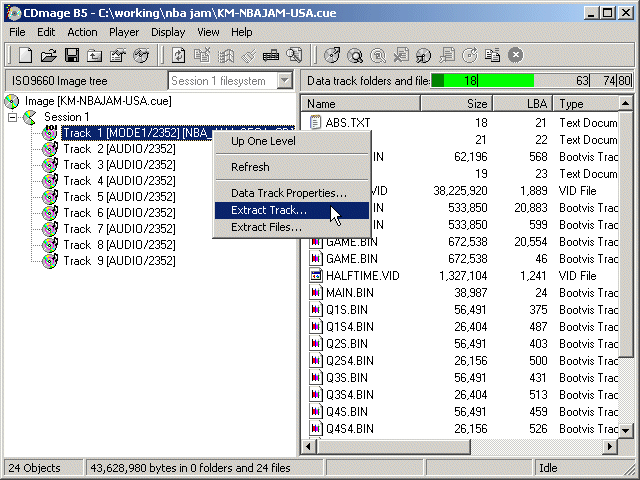
Sega CD Backup
ripping to bin-cue restoring from bin-cue
ripping to iso-mp3 restoring from iso-mp3 mac burning
before you start-
An iso-mp3 backup will not be *exactly* the same as your original cd, but all the data and audio from the original cd
will be basically intact. After restoring
an iso-mp3 backup to cd, it is unlikely the two will differ in any significant
way as far as gameplay goes.
Just in case one of you is dumb enough to restore an iso-mp3 backup and then make a bin/cue thinking it'll end up exactly the same as the original cd, don't. You're an idiot, and that won't work.
Part 1 - the iso (audio is later)
Programs used:
CDmage B5
1. You need to make a full image of the disc first. Go do ripping to bin-cue and come back when you're done.
2. Start CDmage. Go to File > Open... Open the cue file for your new image.
3. Right click on Track 1 and select Extract Track...
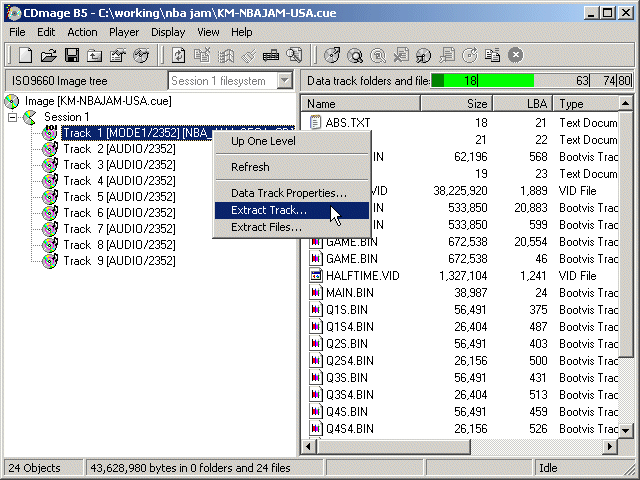
4. Set the location of the new file in the Extract tracks to: box. Set the Mode1 as option to Mode1/2048.
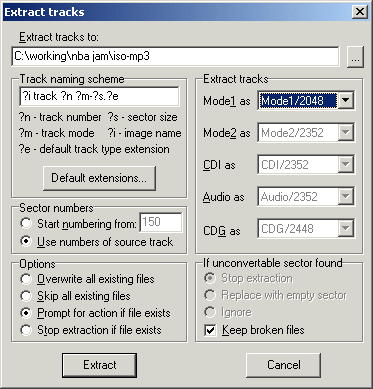
5. Click Extract.
6. When the program is done working, click on on the message that pops up and close the program.
7. Go to the directory where your new iso is. Right click on the file and select Rename, and clean up the file name.
Now you should have a proper iso of your game's data track. Next is the audio tracks.
Notes:
It's also possible to use IsoBuster or BINChunker/Fireburner to extract an iso
from a disc image, but all the programs produce slightly different results. Use
them at your own risk. If you try to create an iso directly from the cd (like the guys from Darkwater),
it doesn't seem to turn out exactly right either. I don't think there would be
any problems using most of these files if they're larger than they should be, as
they seem to just have a block of 0's added to the end, but I endorse CDmage.
On to the audio.
Part 2 - mp3's
Programs used:
Exact Audio Copy V0.9 beta 4
winLAME rc3
1. Start Exact Audio Copy
2. Select the cd drive with the game from the list in the upper left. The first thing is to set up the file naming system so the mp3's will be named properly. Check the various artists box, then enter the game name in CD Title box (make it the same as your iso file).
3. Go to EAC > EAC Options... Under the Filename tab, check the box next to Use various artist naming scheme. Enter %C%N in the box. Click OK.
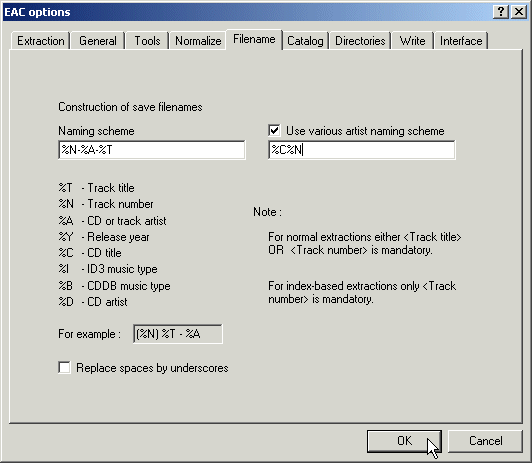
4. Click on Track 02 and hit Shift+End. Click the WAV button.
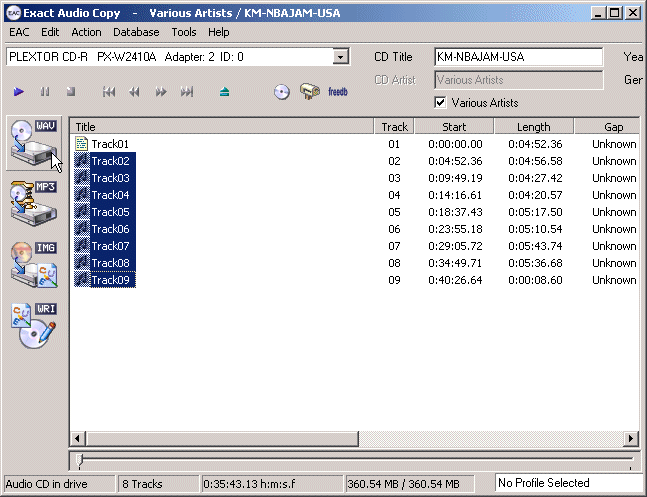
5. Open the folder to where the wav's should be created and click Save.
6. When the extraction finishes, click OK. If the program doesn't report any errors, click OK and close EAC. Else, click Review Tracks. Click on the part of the track where there was a problem and and listen to it a few times to see if there are any noticeable problems. If you can't notice any problems, it's probably alright and you can move on. If there really is a problem, I dunno what to say. Maybe try to rip the cd on a better drive or a different copy of the same cd or a different program. It's up to you if this doesn't work, but I'd rather not have a backup of a game if there are errors with it.
7. Start winLAME.
8. Open the folder with the new wav files. Select all the wav's and drag them to the main window of winLAME. Click Next >>
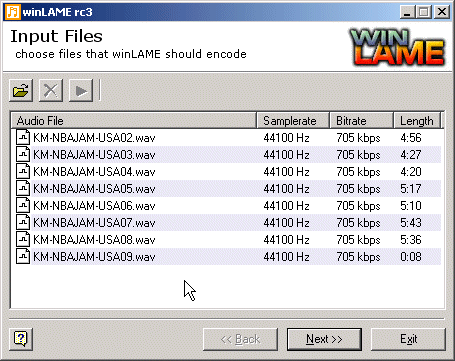
9. Under Output Module, select LAME mp3 Encoder. Set the Output Location wherever you like. Click Next >>.
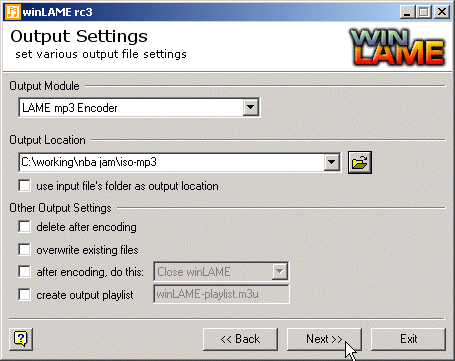
10. Select default from the Preset list and click Next >>.
11. Under Bitrate Settings, select constant Bitrate. Set the Bitrate: value at 192. (That should be minimum. You can go with higher bitrates, but they start to take much more space for the final files.) For Channel Mode, select Joint Stereo. For Algorithm Quality, select Q0 from the list. Check the hide advanced Settings box. Click Next >>.
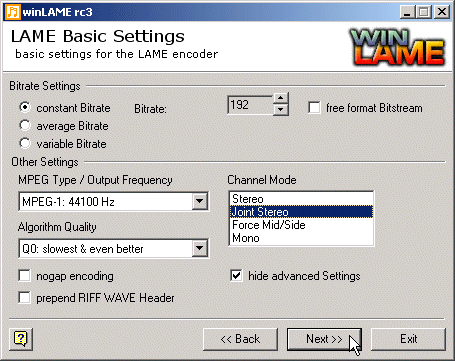
12. Click the Play button under Encode Control (the triangle).
When winLAME finishes, you'll have a set of high quality mp3's for your backup. You can delete the wav files.
Notes:
I've decided vbr should not be used for mp3's for Sega CD games. I hear some
burning programs have issues decoding vbr mp3's, and sometimes people do their
own thing and let the burning program handle decoding. Instead, you should use
cbr at 192 kbit or higher.
Oh, and AudioCatalyst is crap. Don't use it.